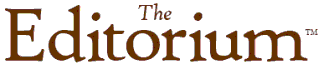
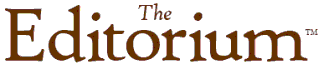 |
| Home · Freebies · Newsletter · Register · Resources · About Us |

Don't need one of our big programs? Try some of our smaller free ones! You may find exactly what you need to save time and make your work easier. Check back often, as we'll be adding new programs and other tools from time to time.
Authors should be able to write without worrying about formatting. Publishers should be able to typeset without cleaning up manually applied formatting. The Author Tools Template solves both problems, making it easy for authors to produce properly structured and styled manuscripts, and for publishers to use those manuscripts without going to a lot of work. If you're a writer, you'll enjoy using the template because it will take care of formatting automatically. If you're a publisher, you'll want to give the template to your authors. Feel free!
Windows or Macintosh
Download the Author Tools Template for Microsoft Word 97 or higher.
One of Word's most powerful features, especially for editing, is Find and Replace using wildcards and character codes. This free tutorial (a Word document) will take you step by step through what you need to know. If you don't download anything else here, be sure to get this--and work your way through it. It's well worth the effort.
Windows or Macintosh
Download Advanced Find and Replace for Microsoft Word.
Need to plan the page layout for a book you're editing? Tired of drawing little boxes to represent pages? Use this Microsoft Word template.
Windows or Macintosh
Download the Page Layout Template for Microsoft Word.
Still keeping your editorial style sheet on paper? Try making one with this Microsoft Word template.
Windows or Macintosh
Download the Editorial Style Sheet Template for Microsoft Word.
Do you ever work with lists of personal names--authors, meeting lists, and so on? If so, you could probably use NameSwapper, which swaps last names and first names (or vice versa, if that makes sense) in a list of names. For example, if you've got a list of names like this--
Cather, Willa
Harrison, G. B., Ph.D.
Lewis, C. S.
Tolkien, J.R.R.
--but you want them to look like this--
Willa Cather
G. B. Harrison, Ph.D.
C. S. Lewis
J.R.R. Tolkien
--NameSwapper will do the job.
Windows
Download NameSwapper 1.0 for Microsoft Word 97, 2000, or 2002.
Download NameSwapper 1.0 for Microsoft Word 6 or 7 (95).
Macintosh
Download NameSwapper 1.0 for Microsoft Word 98 or 2001.
Download NameSwapper 1.0 for Microsoft Word 6.
After downloading, unzip the macro template using WinZip (PC) or Stuffit Expander (Macintosh or PC). To install the program, open the template in Microsoft Word (using File > Open) and double-click the button labeled "Double-Click Here to Install."
Need to use typographical spaces in Microsoft Word but can't use Unicode? Try SpaceCadet, which creates 3-to-em spaces, thin spaces, hair spaces, and so on. Especially useful for typesetters and desktop publishers who need to approximate fine typography in Microsoft Word. For more information, please see the documentation that comes with the program.
Windows
Download SpaceCadet 1.0 for Microsoft Word 97, 2000, or 2002.
Download SpaceCadet 1.0 for Microsoft Word 6 or 7 (95).
Macintosh
Download SpaceCadet 1.0 for Microsoft Word 98 or 2001.
Download SpaceCadet 1.0 for Microsoft Word 6.
After downloading, unzip the macro template using WinZip (PC) or Stuffit Expander (Macintosh or PC). To install the macro, open the template in Microsoft Word (using File > Open) and double-click the button labeled "Double-Click Here to Install."
This macro from Steve Hudson makes it possible to use conditional text in Microsoft Word 97 and above. Download the macro template by clicking the link below. Then unzip it using WinZip (PC) or Stuffit Expander (Macintosh or PC). Finally, install it by following the instructions here. You'll find instructions on how to use the macro here.
Download Steve Hudson's editioning macro for Microsoft Word 97 and above for PC or Macintosh.Tired of using your cursor keys or mouse to get to a specific word or phrase? This macro will take you exactly where you want to go, quickly and easily. Once you've tried it, you'll wonder how you ever got along without it.
Windows
Download Go2Text 1.0 for Microsoft Word 97, 2000, or 2002.
Download Go2Text 1.0 for Microsoft Word 6 or 7 (95).
Macintosh
Download Go2Text 1.0 for Microsoft Word 98 or 2001.
Download Go2Text 1.0 for Microsoft Word 6.
After downloading, unzip the macro template using WinZip (PC) or Stuffit Expander (Macintosh or PC). To install the macro, open the template in Microsoft Word (using File > Open) and double-click the button labeled "Double-Click Here to Install."
| Home · Register · Newsletter · Register · Resources · About Us |
| Copyright © 2006 by the Editorium. All rights reserved. Contact us by . |